Adding, Editing and Deleting a Notice
-
When you enter the Community Notices Administration page, you are presented with something similar to the following;
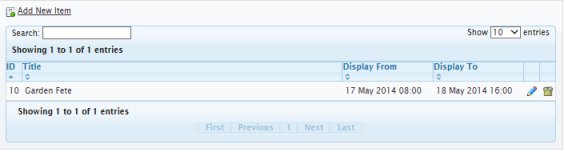
To add or edit a notice, click the Add New Notice link at the top of the page. To edit a notice, click the pencil icon to the right of the item and to delete an notice, click the trash can icon to the right of the item.
If you choose to add or edit a notice, you will see the following screen.
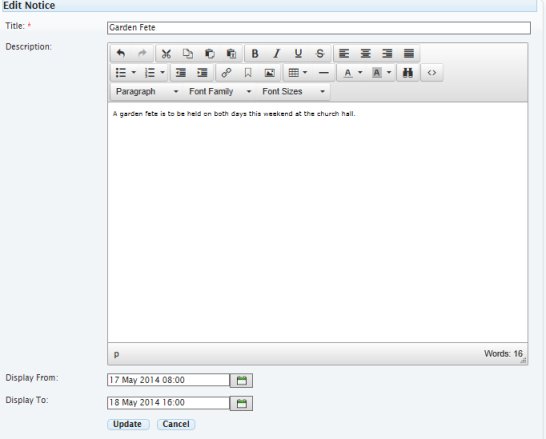
The fields are self-explanatory with only the Title field being required.
The Display From and Display To fields dictate when the notice will be visible on the community notices page and home page widget.
To save your notice after you've added the necessary detail, click the Add (or Update) button at the bottom of the screen.